Computer solve
Computer
setup-1.Start Menu: http://startisback.com/
2.https://www.rainmeter.net/
▼Run Command Line Mentioned on
this video▼
Power
option high comment
▼Run Command Line Mentioned on
this video▼
Computer
setup-1.Start Menu: http://startisback.com/
2.https://www.rainmeter.net/
▼Run Command Line Mentioned on
this video▼
power option. Diseable startup apps –mricrowsoft text bar, deferment and
optimaization divice,delate unnessechar temporary file , clene up memory-c
drive propartes , reduse run time services – msconfig, regisctry services ,
regedit-hk crent user-control panel-mouse –mouse hover time 10-dextop mouse
show delay, visual efficet +disable animation-this pc rtclicke propertis
advance setting star menu sytem advance
adjest perfermece showshadow mouse pointer ,scan updated your pc- windows
defender- updated rester computer .power of sleep setting high perfermence
setting
✔Command
Mentioned on Step 4 :
defragment optimize
Power
option high comment
run-services.msc- supertech-disable
Internet speed –gpedit.msc-administrative-qos pocket
scheduler limitreservable bandwith-enabled bandwith 0 then internet speed
growth
Ip change -ipconfigEthernet adapter Ethernet: ipconfig /all
DNS Servers . . . .
. . . . . . . : 192.168.0.1
Connection-specific
DNS Suffix . :
Link-local IPv6
Address . . . . . : fe80::5ce6:d7a7:df1a:bc8d%3
IPv4 Address. . . .
. . . . . . . : 192.168.0.112
Subnet Mask . . . .
. . . . . . . : 255.255.255.0
Default Gateway . .
. . . . . . . : 192.168.0.1
Advance- virtul -8192-16024
1 : %temp%
2 : temp
3 : prefetch
✔Command
Mentioned on Step 6 :
1 : msconfig
✔Command
Mentioned on Step 7 :
1: regedit
1.tree,%temp%, prefetch , recent,
Method 1:
If you have Dropbox ,just uninstall it and restart your pc
Method 2:
Step 1 : Open command prompt as admin
Step 2: Type Command "sfc /scannow" without quotes ,hit Enter on your keyboard .
Step 3: Let the process runs ,it will take some time .Be Patient.When it's done 100% .
Step 4: Restart your PC ,you can do it by Pressing Alt+Ctrl+Delete button ,and the select Restart option .
powershell-texmanage r
If you have Dropbox ,just uninstall it and restart your pc
Method 2:
Step 1 : Open command prompt as admin
Step 2: Type Command "sfc /scannow" without quotes ,hit Enter on your keyboard .
Step 3: Let the process runs ,it will take some time .Be Patient.When it's done 100% .
Step 4: Restart your PC ,you can do it by Pressing Alt+Ctrl+Delete button ,and the select Restart option .
powershell-texmanage r
2.tp-link-/http://192.168.0.1/http://192.168.0.1/SRPDFMLAMSCYCMRA/userRpm/Index.htm
(update 06.10.2015)
(update 06.10.2015)
1: In this video I am going to show you how to change your IP
(Internet Protocol) address using a basic 'Command Prompt', All computers
operating on Windows have the ability to perform a command prompt.
2: You may need to change your IP address for various reasons, it could be that you have been directed to by your ISP (Internet service provider, for example Verizon or AOL), or you could be trying to evade a ban from a website.
3: OK, to begin, click 'Start' and then 'Run'
4: In the box that appears type 'cmd', this is a shortcut to open the command prompt menu.
5: A black box with text in it should appear. Now this is important, you need to enter the following into the window which just appeared exactly:
ipconfig /release
6: If you lose internet connection, this is normal and will be resolved in the next step
7: Now type exactly:
ipconfig /renew
8: Notice your internet connection is again connected and working
9: And that's it! You should now have a brand new IP address. In some cases you may need to restart your computer for changes to take effect.
2: You may need to change your IP address for various reasons, it could be that you have been directed to by your ISP (Internet service provider, for example Verizon or AOL), or you could be trying to evade a ban from a website.
3: OK, to begin, click 'Start' and then 'Run'
4: In the box that appears type 'cmd', this is a shortcut to open the command prompt menu.
5: A black box with text in it should appear. Now this is important, you need to enter the following into the window which just appeared exactly:
ipconfig /release
6: If you lose internet connection, this is normal and will be resolved in the next step
7: Now type exactly:
ipconfig /renew
8: Notice your internet connection is again connected and working
9: And that's it! You should now have a brand new IP address. In some cases you may need to restart your computer for changes to take effect.
Video download software
1.video download- dirpy.com
2.file2hd.com
3.easy you tube video download
4.you tube download
5. 10youtube.com/www.ssyoutube/ https://m.facebook.com
6.http://10youtube.net/watch?v=7ABeFt4ddps
7.free youtube video downloader
8.internet download manager.
2.file2hd.com
3.easy you tube video download
4.you tube download
5. 10youtube.com/www.ssyoutube/ https://m.facebook.com
6.http://10youtube.net/watch?v=7ABeFt4ddps
7.free youtube video downloader
8.internet download manager.
TEXT-EDITOR
1.Notepad++
2.http://www.sublimetext.com/
3.http://lifehacker.com/five-best-text-editors-1564907215
4.https://www.textpad.com/
1.Notepad++
2.http://www.sublimetext.com/
3.http://lifehacker.com/five-best-text-editors-1564907215
4.https://www.textpad.com/
Internet speed : gpedit.msc-administrative- limit reservable
bandwith –enable-bandwith 0 do it interned speed 20% precent growth
▼Run Command Line Mentioned on
this video▼
power option. Diseable startup apps –mricrowsoft text bar, deferment and optimaization
divice,delate unnessechar temporary file , clene up memory-c drive propartes ,
reduse run time services – msconfig, regisctry services , regedit-hk crent
user-control panel-mouse –mouse hover time 10-dextop mouse show delay, visual
efficet +disable animation-this pc rtclicke propertis advance setting star menu sytem advance adjest perfermece
showshadow mouse pointer ,scan updated your pc- windows defender- updated
rester computer .power of sleep setting high perfermence setting
✔Command
Mentioned on Step 4 :
1 : %temp%
2 : temp
3 : prefetch
✔Command
Mentioned on Step 6 :
1 : msconfig
✔Command
Mentioned on Step 7 :
1: regedit
▼ More Videos ▼
▼ How To Make Money On
Youtube! | Simple.:
https://goo.gl/sU0q4V
▼How To Properly Upload
Video To Youtube :
https://goo.gl/lQqakC
▼ How To Speed Up Any
Internet 10000x Faster :
https://goo.gl/98hcD8
Partnered with Bent Pixels : http://goo.gl/YCGusG
Summary
This article lists keyboard shortcuts that you
can use with Windows.
More Information
Windows system key combinations
·
F1: Help
·
CTRL+ESC: Open Start menu
·
ALT+TAB: Switch between
open programs
·
ALT+F4: Quit program
·
SHIFT+DELETE: Delete
item permanently
·
Windows Logo+L: Lock the
computer (without using CTRL+ALT+DELETE)
Windows program key combinations
·
CTRL+C: Copy
·
CTRL+X: Cut
·
CTRL+V: Paste
·
CTRL+Z: Undo
·
CTRL+B: Bold
·
CTRL+U: Underline
·
CTRL+I: Italic
Mouse click/keyboard modifier combinations for
shell objects
·
SHIFT+right click:
Displays a shortcut menu containing alternative commands
·
SHIFT+double click: Runs
the alternate default command (the second item on the menu)
·
ALT+double click:
Displays properties
·
SHIFT+DELETE: Deletes an
item immediately without placing it in the Recycle Bin
General keyboard-only commands
·
F1: Starts Windows Help
·
F10: Activates menu bar
options
·
SHIFT+F10 Opens a
shortcut menu for the selected item (this is the same as right-clicking an
object
·
CTRL+ESC: Opens the Start menu
(use the ARROW keys to select an item)
·
CTRL+ESC or ESC: Selects
the Start button (press TAB to select the taskbar, or press
SHIFT+F10 for a context menu)
·
CTRL+SHIFT+ESC: Opens
Windows Task Manager
·
ALT+DOWN ARROW: Opens a
drop-down list box
·
ALT+TAB: Switch to
another running program (hold down the ALT key and then press the TAB key to
view the task-switching window)
·
SHIFT: Press and hold
down the SHIFT key while you insert a CD-ROM to bypass the automatic-run feature
·
ALT+SPACE: Displays the
main window's System menu (from the System menu,
you can restore, move, resize, minimize, maximize, or close the window)
·
ALT+- (ALT+hyphen):
Displays the Multiple Document Interface (MDI) child window's System menu
(from the MDI child window's System menu, you can restore,
move, resize, minimize, maximize, or close the child window)
·
CTRL+TAB: Switch to the
next child window of a Multiple Document Interface (MDI) program
·
ALT+underlined letter
in menu: Opens the menu
·
ALT+F4: Closes the
current window
·
CTRL+F4: Closes the
current Multiple Document Interface (MDI) window
·
ALT+F6: Switch between
multiple windows in the same program (for example, when the Notepad Find dialog
box is displayed, ALT+F6 switches between the Find dialog box
and the main Notepad window)
Shell objects and general folder/Windows
Explorer shortcuts
For a selected object:
·
F2: Rename object
·
F3: Find all files
·
CTRL+X: Cut
·
CTRL+C: Copy
·
CTRL+V: Paste
·
SHIFT+DELETE: Delete
selection immediately, without moving the item to the Recycle Bin
·
ALT+ENTER: Open the
properties for the selected object
To copy a file
Press and hold down the
CTRL key while you drag the file to another folder.
To create a shortcut
Press and hold down
CTRL+SHIFT while you drag a file to the desktop or a folder.
General folder/shortcut control
·
F4: Selects the Go
To A Different Folder box and moves down the entries in the box (if
the toolbar is active in Windows Explorer)
·
F5: Refreshes the
current window.
·
F6: Moves among panes in
Windows Explorer
·
CTRL+G: Opens the Go To
Folder tool (in Windows 95 Windows Explorer only)
·
CTRL+Z: Undo the last
command
·
CTRL+A: Select all the
items in the current window
·
BACKSPACE: Switch to the
parent folder
·
SHIFT+click+Close button:
For folders, close the current folder plus all parent folders
Windows Explorer tree control
·
Numeric Keypad *:
Expands everything under the current selection
·
Numeric Keypad +:
Expands the current selection
·
Numeric Keypad -: Collapses
the current selection.
·
RIGHT ARROW: Expands the
current selection if it is not expanded, otherwise goes to the first child
·
LEFT ARROW: Collapses
the current selection if it is expanded, otherwise goes to the parent
Properties control
·
CTRL+TAB/CTRL+SHIFT+TAB:
Move through the property tabs
Accessibility shortcuts
·
Press SHIFT five times:
Toggles StickyKeys on and off
·
Press down and hold the
right SHIFT key for eight seconds: Toggles FilterKeys on and off
·
Press down and hold the
NUM LOCK key for five seconds: Toggles ToggleKeys on and off
·
Left ALT+left SHIFT+NUM
LOCK: Toggles MouseKeys on and off
·
Left ALT+left
SHIFT+PRINT SCREEN: Toggles high contrast on and off
Microsoft Natural Keyboard keys
·
Windows Logo: Start menu
·
Windows Logo+R: Run dialog
box
·
Windows Logo+M: Minimize
all
·
SHIFT+Windows Logo+M:
Undo minimize all
·
Windows Logo+F1: Help
·
Windows Logo+E: Windows
Explorer
·
Windows Logo+F: Find
files or folders
·
Windows Logo+D:
Minimizes all open windows and displays the desktop
·
CTRL+Windows Logo+F:
Find computer
·
CTRL+Windows Logo+TAB:
Moves focus from Start, to the Quick Launch toolbar, to the system tray (use
RIGHT ARROW or LEFT ARROW to move focus to items on the Quick Launch toolbar
and the system tray)
·
Windows Logo+TAB: Cycle
through taskbar buttons
·
Windows Logo+Break: System
Properties dialog box
·
Application key:
Displays a shortcut menu for the selected item
Microsoft Natural Keyboard with IntelliType
software installed
·
Windows Logo+L: Log off
Windows
·
Windows Logo+P: Starts Print
Manager
·
Windows Logo+C: Opens
Control Panel
·
Windows Logo+V: Starts
Clipboard
·
Windows Logo+K: Opens Keyboard
Properties dialog box
·
Windows Logo+I: Opens Mouse
Properties dialog box
·
Windows Logo+A: Starts
Accessibility Options (if installed)
·
Windows Logo+SPACEBAR:
Displays the list of Microsoft IntelliType shortcut keys
·
Windows Logo+S: Toggles
CAPS LOCK on and off
Dialog box keyboard commands
·
TAB: Move to the next
control in the dialog box
·
SHIFT+TAB: Move to the
previous control in the dialog box
·
SPACEBAR: If the current
control is a button, this clicks the button. If the current control is a check
box, this toggles the check box. If the current control is an option, this
selects the option.
·
ENTER: Equivalent to
clicking the selected button (the button with the outline)
·
ESC: Equivalent to
clicking the Cancel button
·
ALT+underlined letter
in dialog box item: Move to the corresponding item









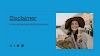


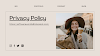


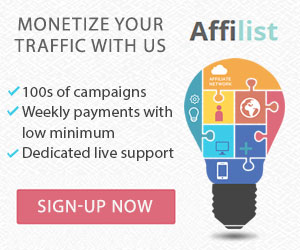












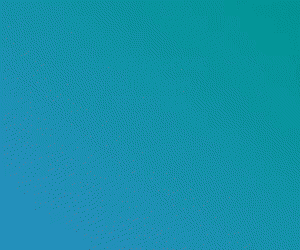
0 Comments
Thank you for your message, I see all your messages, it is not possible to reply many times due to busyness, I hope I will reply to everyone in time, thank you for being with me. Thanks you watching my content. Please like, Follow, Subscribe.