Under Notification Area, choose Select which icons appear on the taskbar. Scroll to Windows Explorer: Safely Remove Hardware and Eject Media and turn it on. If this doesn't work, make sure the device has stopped all activity like copying or syncing files.
Look for the Safely Remove Hardware icon on the taskbar. If you don't see it, select Show hidden icons . Press and hold (or right-click) the icon and select the hardware you want to remove.
If you can't find the Safely Remove Hardware icon, press and hold (or right-click) the taskbar and select Taskbar settings .
Under Notification Area, choose Select which icons appear on the taskbar.
Scroll to Windows Explorer: Safely Remove Hardware and Eject Media and turn it on.
If this doesn't work, make sure the device has stopped all activity like copying or syncing files. Select Start > Settings > Devices. Select the device, and select Remove device.
Finally, check with the hardware manufacturer for new drivers or other updates.









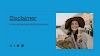


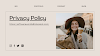


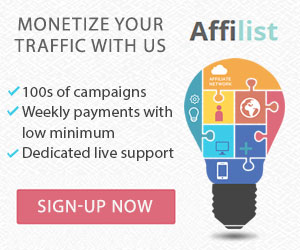












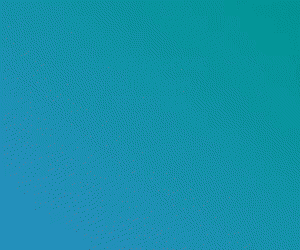
0 Comments
Thank you for your message, I see all your messages, it is not possible to reply many times due to busyness, I hope I will reply to everyone in time, thank you for being with me. Thanks you watching my content. Please like, Follow, Subscribe.